Uploading an Avatar
Avatars are small images that you can add to your profile. Your avatar will be displayed below your username on all posts that you make.
Step-by-Step
-
Step 1
Find a photo or small image you would like to use and crop (resize) it using your computer's photo editing software.
The maximum allowable size of your custom image is 80 by 80 pixels or 15.6 KB (whichever is smaller). You will want to save it as a JPEG (or GIF) file, and your image resolution should be 72 pixels/inch.
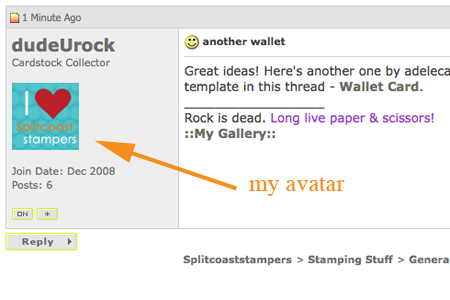
-
Step 2
Click on Welcome, Username on the top right of the screen.
Hint:
You have to be logged in for the site greet you like this.
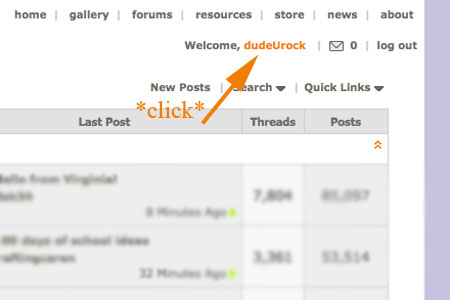
-
Step 3
You are now viewing the Control Panel.
Click Edit Avatar (located on the left-hand side).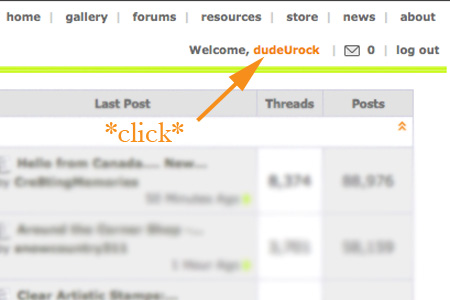
-
Step 4
Click Use Custom Avatar.
You may now choose to either use an image from a website, or from your own computer (most people do this).
Use Option 2 if you want to use an image from your computer, then click on Browse.
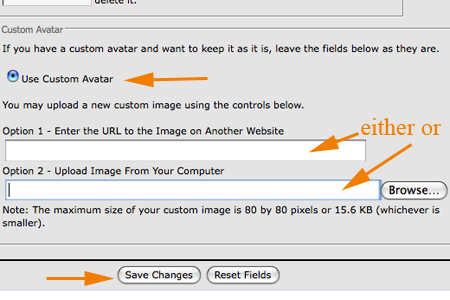
-
Safari users, click Choose File.
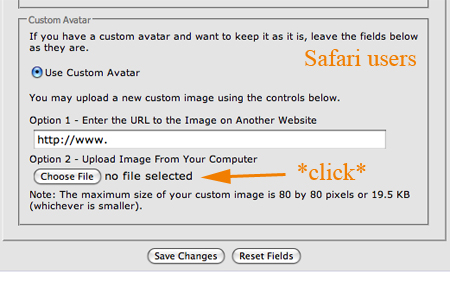
-
Step 5
Click Save Changes and your Avatar will appear on all your posts and in your Profile.
Follow the same steps to change your current Avatar.
Note: When you make changes to your Profile (or changes to your Gallery uploads, for that matter), it takes the site a bit of time to "index" the changes. It's like to when you return a book to the library; it takes a bit of time for it to go back onto the shelf.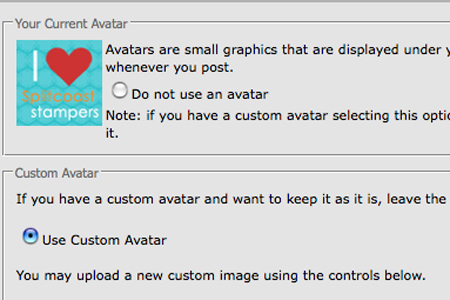
-
Step 6
To quickly view your SCS Profile, click on Quick Links (top, right-hand corner), then My Profile.
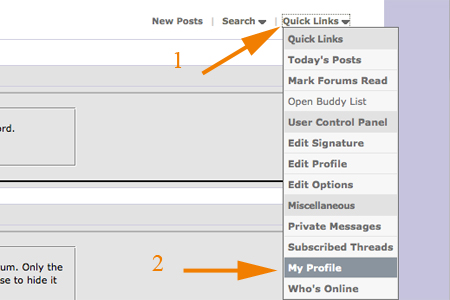
-
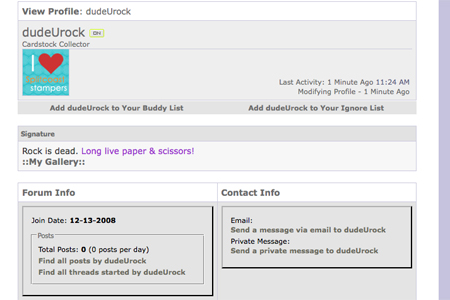

Questions and Comments
We'd love to get your feedback or questions. Leave your comment below.
Today I updated my Avatar (Replaced the old photo with a new photo) - but the old Avatar is still showing in current posts. I can see the new Avatar in my profile area, just not on any posts… Can you help? Thank!!
I have a picture posted on my setting. Why do I not see it on my avator?
I don’t have the quick links option at the top right hand corner of my window. Any ideas?
“God doesn’t look at how much we do, but with how much love we do it”. Mother Teresa
I have resized a picture to 70x80 pixels, but when I try to change my avatar, I get an error message that the file upload failed. Any suggestions?
I am having trouble uploading a picture for my avatar. I point to it in the browse selection and when I choose “Save changes” an error message pops up that says “This is not a valid image file.” It is within the pixel and kB size limitations, and I’ve tried with .bmp, .gif and .jpg extensions. Tried both in Firefox and IE. I have the same probelm with avatar and profile picture uploads.
Any suggestions? Thanks!
The JPEG and GIF formats are the most commonly used graphics formats on the Internet for lossy and lossless data compression, respectively. search icons
Page 1 of 1 pages