|
|
| |
|
| Splitcoaststampers.com - the world's #1 papercrafting community |
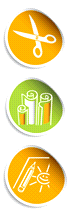 |
|
You're currently viewing Splitcoaststampers as a GUEST. We pride ourselves on being great hosts, but guests have limited access to some of our incredible artwork, our lively forums and other super cool features of the site! You can join our incredible papercrafting community at NO COST. So what are you waiting for?
Join the party at Splitcoaststampers today! |

|
|
 04-05-2012, 01:10 PM
04-05-2012, 01:10 PM
|
#1
|
|
Rubber Obsessor
Join Date: Jul 2009
Location: Georgia
Posts: 168
Likes: 0
Received 0 Likes
on
0 Posts
|
 Custom Fit your Sentiments into your Die Cuts!
Custom Fit your Sentiments into your Die Cuts!
Have you ever wanted to use your own sentiment or quote, but couldn't get it to fit inside your die cut? Well, here is a tutorial on how to make your own sentiments in the computer (photoshop) to fit your Spellbinder Nestabilities (or any die cut shape you own!)

Step 1 ▼ is to scan your metal die at 300dpi. Personally I scan the whole pack at once and save a master copy so that I can come back to it at any time for any size I may need! Here is my scan opened up in Photoshop. Remember, it's very important for your image to scan at 300dpi so that everything prints out perfect to fit! Once you open your image you can check the image size by going to Image > Image Size .

Step 2 ▼ I like to make sure my sentiment fits inside the embossing line of the die. So I am basically just using the image of the die as a guide for typing my sentiment and/or design!

Step 3 ▼ I type my first word "Thank" to the left side. I used font Garamond Permier Pro at 30pts. Don't forget that you can use any color you like to match your card!!

Step 4 ▼ Then I typed a pretty "You" using The King & Queen font. Notice I kept it from touch the embossing line too close. You don't want it right on it, you need just a little margin.

Step 5 ▼ Then I used a photoshop custom shape and added the leaf shape. I used the Transform tool (ctrl T) to rotate it to fit inside the curve. Once I got the bottom leaf in the position I wanted I duplicated that layer (ctrl J) and moved it up and flipped it vertically (ctrl T - then right click on the bounding box and choose 'flip vertical') so it would match on the top side curve!

Now you are done with your design and are ready to print - but well get to that step in a minute. We are going to do another scan!
Now here is a scenario that may very easily arise and I wanted to share this correction technique with you! What if your scan is crooked? Well here is how you straighten it with the Ruler Tool.

Step 6 ▼ If your scan is crooked select the 'Ruler Tool' shown below

Step 7 ▼ Find two points in your scan that are suppose to be "even". For instance, I used the 2 top "humps" on the die (click for larger view) I clicked once on the left hump and draaaaaaged my mouse over to the hump on the right side as shown below!

Step 8 ▼ Next (while your "ruler" is still layed down) go to Image>Image Rotation>Arbitrary

Step 9 ▼ You will get a little dialog box to pop up with a measurement already there! And guess what? B/c your ruler tool is already set...... IT KNOWS how much to rotate in order to make it straight!! How cool is that?? (and b/c we went from left to right with our ruler we want CCW for CounterClockWise). I LOVE how it does all the mathematical measurements for me b/c if it didn't I proly wouldn't use this tool!!! LOL

Step 10 ▼ And there you have it!! A straight scan!! ps. this technique works great with crooked photos too! No need to worry about the transparent areas it gives you unless it just bothers you then you can add a layer below and fill it with white! =)

Step 11 ▼ Since I showed you how to straighten a scan I figured I would go ahead and make another sentiment! This time I choose pink for the color of the text (font Lapointe) and red for the little heart shapes.

Step 12 ▼ Time to Print!! Before you print you'll want to turn off your scan layer b/c you don't want to print that! Just click the eyeball off! ;-)

Step 13 ▼ Once you've hit print and the print dialog box comes up in Photoshop. I like to position my image closer to the corner so that I don't waste paper! Uncheck the "center image" checkbox and then you can set a top and left margin. I choose .5 b/c that is enough room for this particular die to fit around. But be careful to give yourself enough room to fit your die around the design! Now you are ready to print!

Step 14 ▼ Now its time to make your cut! Center your die over your design. I use blue painters tape to hold my die in place. Make sure the cutting side is facing down onto your image. Now go roll it through!!

There you have it! A custom fit sentiment!



Here are two examples I wanted to share with you! If you are experienced in your Photoshop software you could get very creative with this using fonts, custom shapes, and brushes! The possibilities are endless! I like to use contrasting fonts like below. I used a basic Times New Roman for the word "true" and "Kind & Queen" font for the word "love". I also added a swirly custom shape under the word "true". I made it look like it was part of the L. Then I added 3 small hearts, very simple yet it gives it that extra touch!!

On this one I added some swirls and let them run over the edges.

The internet is FULL of free fonts, custom shapes, and brushes!! Go get 'em and get creative!! If you have any questions about this technique or if I didn't explain something right - please just ask me!! It's what I'm here for!! =) The most important thing to remember about this technique is to make sure you scan your image at 300dpi. So that it prints out to fit your die perfectly!!
I hope you find this tutorial useful and if you have an idea for another one just let me know! I'll give it a try!! |

|


|
 04-05-2012, 04:04 PM
04-05-2012, 04:04 PM
|
#2
|
|
Pearl-ExPert
Join Date: Jun 2007
Location: outback Australia
Posts: 2,340
Received 0 Likes
on
0 Posts
|
ahhhhhhh .. why have I never thought of that before? That's brilliant.
Thanks for sharing!!
|

|


|
 04-05-2012, 06:46 PM
04-05-2012, 06:46 PM
|
#3
|
|
Rubber Obsessor
Join Date: Jul 2009
Location: Georgia
Posts: 168
Likes: 0
Received 0 Likes
on
0 Posts
|
You are so welcome! I have more to share here too!!
|

|


|
 04-06-2012, 03:30 AM
04-06-2012, 03:30 AM
|
#4
|
|
Glitter Guru
Join Date: Nov 2006
Location: The City That Never Sleeps
|
This is great! Thank you for sharing!
|

|


|
 04-06-2012, 04:04 AM
04-06-2012, 04:04 AM
|
#5
|
|
Splitcoast Team Member
Join Date: Apr 2003
Location: Edmond, OK
|
Another great share! Thank you
Hugs and smiles
|

|


|
 04-11-2012, 02:42 AM
04-11-2012, 02:42 AM
|
#6
|
|
Splitcoast Dirty Dozen
Proud Fan Club Member
Join Date: Oct 2008
Location: Brisbane Queensland Australia
Posts: 8,939
Likes: 0
Received 0 Likes
on
0 Posts
|
You rock, another great tutorial, can hardly wait to try them out and thanks for all the font tips I'm going to be doing some font surfing tonight.
Cheers
__________________ Marg
My Gallery - MyBlog
"To practice any art, no matter how well or badly, is a way to make your soul grow" - Kurt Vonnegut |

|


|
 04-11-2012, 03:41 AM
04-11-2012, 03:41 AM
|
#7
|
|
Rubber Obsessor
Join Date: Mar 2009
Location: I live in United Arab Emirates because of my husbands job.
Posts: 162
Likes: 0
Received 0 Likes
on
0 Posts
|
Brilliant! Thank you!
|

|


|
 04-11-2012, 06:22 AM
04-11-2012, 06:22 AM
|
#9
|
|
Swapper of the Month - September 2013
Join Date: Jun 2008
Location: Salt Lake City, UT
|
Oooh! Thanks for sharing!
__________________
I believe in butter.
|

|


|
 04-11-2012, 06:36 AM
04-11-2012, 06:36 AM
|
#10
|
|
Cardstock Collector
Join Date: Jan 2012
Posts: 1
Likes: 0
Received 0 Likes
on
0 Posts
|
 Amazing!
Amazing!
I cannot wait to do this!!! I just knew there was a way to make this work!
|

|


|
 04-11-2012, 07:07 AM
04-11-2012, 07:07 AM
|
#11
|
|
Polyshrink Goddess
Join Date: Sep 2011
Location: Wisconsin
Posts: 592
Likes: 0
Received 0 Likes
on
0 Posts
|
Another awesome tutorial! Thank you so much, Tiffany!
|

|


|
 04-11-2012, 09:42 AM
04-11-2012, 09:42 AM
|
#12
|
|
Matboard Maniac
Join Date: Jun 2007
Location: Dover NH
|
Great tutorial. Thanks for sharing it. I have wanted to do this forever!
|

|


|
 04-11-2012, 04:52 PM
04-11-2012, 04:52 PM
|
#13
|
|
Mad Swapper
Join Date: Apr 2006
Location: Burlington, Ontario, Canada
Posts: 1,878
Likes: 0
Received 0 Likes
on
0 Posts
|
Thank you for sharing. Your idea and tutorial are totally awesome. This will give me a ton of flexibilty as I am so lacking in word stamps.
|

|


|
 04-11-2012, 06:15 PM
04-11-2012, 06:15 PM
|
#14
|
|
Polyshrink Goddess
Join Date: Sep 2007
Location: Longmont, CO
|
Were you using Photoshop or PSE? I have PSE, but somehow when I open a scanned file it's either HUGE or very, very tiny. How would I know when it's the right size?
Thanks!  __________________ All inked up... and somewhere to go.
My gallery, small but mighty... or maybe just mighty small!
Come see my almost new blog... M'ija Stamps! |

|


|
 04-12-2012, 11:45 AM
04-12-2012, 11:45 AM
|
#15
|
|
Insane Embellisher
Join Date: Aug 2004
Location: Alberta, Canada
Posts: 853
Likes: 0
Received 0 Likes
on
0 Posts
|
Terrific idea. Thank you.
|

|


|
 04-12-2012, 03:26 PM
04-12-2012, 03:26 PM
|
#16
|
|
Polyshrink Goddess
Join Date: Jun 2006
Location: VA
Posts: 590
Likes: 0
Received 0 Likes
on
0 Posts
|
Thank You so very much for sharing. Really appreciate the step by step. I love that font! it is beautiful! Do you have a favorite site for getting these cute fonts?
__________________
~~@Marcia Luisa@~~
Nothing splendid has ever been achieved except by those who dared believe that something inside them was superior to circumstance. -Bruce Barton
|

|


|
 04-12-2012, 03:36 PM
04-12-2012, 03:36 PM
|
#17
|
|
Compulsive Stamper
Join Date: Oct 2008
Location: SoCal
Posts: 39
Likes: 0
Received 0 Likes
on
0 Posts
|
You are the official Die cut Brain surgeon/Rocket Scientist..No questions.
|

|


|
 04-12-2012, 05:48 PM
04-12-2012, 05:48 PM
|
#18
|
|
Cardstock Collector
Join Date: Sep 2010
Location: Parma, Ohio
Posts: 2
Likes: 0
Received 0 Likes
on
0 Posts
|
That is awesome!! Thanks for sharing
|

|


|
 04-13-2012, 01:54 AM
04-13-2012, 01:54 AM
|
#19
|
|
Cardstock Collector
Join Date: Apr 2012
Posts: 2
Likes: 0
Received 0 Likes
on
0 Posts
|
Gosh what a wonderful tutorial; so detailed. Thank you so much.
|

|


|
 04-15-2012, 04:52 PM
04-15-2012, 04:52 PM
|
#20
|
|
Rubber Obsessor
Join Date: Jul 2009
Location: Georgia
Posts: 168
Likes: 0
Received 0 Likes
on
0 Posts
|
Quote: Originally Posted by asuncionshija Were you using Photoshop or PSE? I have PSE, but somehow when I open a scanned file it's either HUGE or very, very tiny. How would I know when it's the right size?
Thanks!  |
I use Photoshop CS5. The tools I used will work in any version of Photoshop. As for Elements, it will work in that too! (although I don't know if it has a Ruler Tool - maybe someone else can confirm that?!?)
Actually you could probably even do this in WORD. Just scan your image at 300 dpi as usual. Then bring the image into Word doc (don't resize it) and layer it "behind text" then you can add a text box on top of your scanned image and type your sentiment. Then just delete the scanned image before you print!
Also to answer the 2nd part of your question, make sure you scan at 300dpi if you plan on doing any printing! This should be the right size for most things (when printing). If scanning for the web you only need 72 dpi.
Last edited by Tiffany7; 04-15-2012 at 04:55 PM..
|

|


|
 04-15-2012, 05:12 PM
04-15-2012, 05:12 PM
|
#21
|
|
Rubber Obsessor
Join Date: Jul 2009
Location: Georgia
Posts: 168
Likes: 0
Received 0 Likes
on
0 Posts
|
Quote: Originally Posted by memories4you Thank You so very much for sharing. Really appreciate the step by step. I love that font! it is beautiful! Do you have a favorite site for getting these cute fonts? |
There are tons of free font sites out there... 2 fun ones are www.fontsquirrel.com and www.fonts2u.com |

|


|
 04-16-2012, 09:33 PM
04-16-2012, 09:33 PM
|
#22
|
|
Watercolor Wizard
Join Date: Oct 2009
Location: Australia
|
I use my computer to print sentiments all the time but never thought to costomise to the dies like this, thanks
|

|


|
 04-17-2012, 04:31 PM
04-17-2012, 04:31 PM
|
#23
|
|
Kookie Creator
Join Date: Jul 2007
Location: L.A. area
Posts: 423
Likes: 0
Received 0 Likes
on
0 Posts
|
Brilliant and Thank you!!!!! I've tried measuring and then using the indents in Word to approximate the size for my sentiment. I've even gone so far as to hold it (the die) up to the screen to see if it fits, but inevitably the point size ended up being too small.
How can we scan to 300 dpi? I have an OfficeJet G85 All-in-One printer, scanner, copier, fax. I can scan from the glasstop into jpegs and crop, but I don't think there is any other option available. Obviously it can scan to smaller or larger percentages.
Now, Win XP does come with Microsoft Office Picture Manager (maybe that is part of the Office suite) but it can only resize into inches and pixels.
So is this even possible? So close and yet so far...
|

|


|
 04-17-2012, 04:57 PM
04-17-2012, 04:57 PM
|
#24
|
|
Rubber Obsessor
Join Date: Jul 2009
Location: Georgia
Posts: 168
Likes: 0
Received 0 Likes
on
0 Posts
|
Quote: Originally Posted by Card Maker 01 How can we scan to 300 dpi? |
If you open your printer dialog box and click on "properties" or something like that depending on your printer software. You will find your scan settings in there somewhere. You could always google... "how to change scan settings on a **** printer"
Sorry I couldn't be more specific, but I hope this will help get you started!! |

|


|
 04-17-2012, 05:42 PM
04-17-2012, 05:42 PM
|
#25
|
|
Glitter Queen
Join Date: Jan 2012
Location: Wauseon, Ohio
Posts: 11
Likes: 0
Received 0 Likes
on
0 Posts
|
Awesome tutorial! Even though I've not used Photoshop, I understood all the concepts. Thanks for taking the time (and screen shots) to make all these steps so clear!
|

|


|
 04-17-2012, 10:13 PM
04-17-2012, 10:13 PM
|
#26
|
|
Kookie Creator
Join Date: Jul 2007
Location: L.A. area
Posts: 423
Likes: 0
Received 0 Likes
on
0 Posts
|
Quote: Originally Posted by Tiffany7 If you open your printer dialog box and click on "properties" or something like that depending on your printer software. You will find your scan settings in there somewhere. You could always google... "how to change scan settings on a **** printer"
Sorry I couldn't be more specific, but I hope this will help get you started!! |
Oh! Oh! Oh! Oh! I learned something else today! Mind you, I've only had this printer since 2001, and I never (had to) really get into all the stuff it can do. I looked up the manual and I can change the dpi setting but only in the Scan Editor, not from the printer in Word (which is why I couldn't find it). This does open up possibilities...lol.
Now, I take it the picture is saved as a .png? Or as a .gif or jpeg?
Thank you so much for your tutorial and inspiration! More things to do with our stuff!!!! |

|


|
 04-18-2012, 02:23 PM
04-18-2012, 02:23 PM
|
#28
|
|
Rubber Obsessor
Join Date: Jul 2009
Location: Georgia
Posts: 168
Likes: 0
Received 0 Likes
on
0 Posts
|
Quote: Originally Posted by Card Maker 01 Now, I take it the picture is saved as a .png? Or as a .gif or jpeg? |
It really makes no diff what type file you save as since you are only using the image as a guide to measure your sentiment by and not actually printing it! But if I had to pick one I would pick Jpeg!
Glad you are exploring this technique!! |

|


|
 04-26-2012, 10:11 PM
04-26-2012, 10:11 PM
|
#29
|
|
Kookie Creator
Join Date: Jul 2007
Location: L.A. area
Posts: 423
Likes: 0
Received 0 Likes
on
0 Posts
|
Tiffany,
Just a note - I just tried this in Paint (scanning from the scanner), making it Custom (for the 300dpi), and saving as a .jpeg. It works! All I had to do once the picture was imported into Word was to drag a corner until it fit the actual size of the die. I think the putting the image behind the text is what really helped. I didn't even have to use a text box; just kept adjusting the font point size between the lines to even them up.
Thanks again for helping to get more from our computers, scanners, and craft toys! --->--->---@
|

|


|
 05-03-2012, 08:36 AM
05-03-2012, 08:36 AM
|
#30
|
|
Stazon Splitcoast
Join Date: Mar 2005
Location: Rural Missouri, beautiful country.
Posts: 21,021
Likes: 0
Received 0 Likes
on
0 Posts
|
Wow what a great tutorial! I don't have photoshop but I imagine I can do mostly the same thing in word.
|

|


|
 05-07-2012, 03:43 PM
05-07-2012, 03:43 PM
|
#31
|
|
Kookie Creator
Join Date: Oct 2008
Location: KY
Posts: 367
Likes: 0
Received 0 Likes
on
0 Posts
|
Fantastic tutorial. This will sure save me time printing my sentiment, placing my die on top, resizing sentiment, printing again, etc.
|

|


|
 05-14-2012, 12:59 PM
05-14-2012, 12:59 PM
|
#32
|
|
Splitcoast Challenge Hostess
Join Date: Jan 2008
Location: going crazy, wanna come?
|
Quote: Originally Posted by Card Maker 01 Tiffany,
Just a note - I just tried this in Paint (scanning from the scanner), making it Custom (for the 300dpi), and saving as a .jpeg. It works! All I had to do once the picture was imported into Word was to drag a corner until it fit the actual size of the die. I think the putting the image behind the text is what really helped. I didn't even have to use a text box; just kept adjusting the font point size between the lines to even them up.
Thanks again for helping to get more from our computers, scanners, and craft toys! --->--->---@ |
__________________
Fran aka the Fairydogmother
|

|


|
 05-14-2012, 01:19 PM
05-14-2012, 01:19 PM
|
#33
|
|
Matboard Maniac
Join Date: Mar 2010
Location: Brampton, Ontario
|
Quote: Originally Posted by nenebird You are the official Die cut Brain surgeon/Rocket Scientist..No questions. |
What she said. I can't get over how awesome this is.:-D |

|


|
 05-14-2012, 10:46 PM
05-14-2012, 10:46 PM
|
#34
|
|
Kookie Creator
Join Date: Jul 2007
Location: L.A. area
Posts: 423
Likes: 0
Received 0 Likes
on
0 Posts
|
Quote: Originally Posted by philsmom OK I am a self admitted techno dork.
I scanned the dies at 300 dpi and then opened the jpg with Paint I did something wrong. Any advice? |
The idea for scanning the image is to make it into a .jpeg. You did this. Now open up Word and insert the image in Word and resize it to the actual size. In case you (or other readers) don't know, you resize by clicking on the image and dragging the corner diagonally to the desired size.
In fact, I did as Tiffany7 suggested, I scanned all the dies from the package and inserted them (one at a time) in Word, resizing each one to its actual size. I then Saved As (Name of Die set) Master Sheet. Then, anytime you need to use that particular die, just click on it and copy and paste into a new Word document. By having a Master Sheet, you'll always have the die set available.
Does this answer your question? |

|


|
 05-15-2012, 03:47 AM
05-15-2012, 03:47 AM
|
#35
|
|
Splitcoast Challenge Hostess
Join Date: Jan 2008
Location: going crazy, wanna come?
|
Quote: Originally Posted by Card Maker 01 The idea for scanning the image is to make it into a .jpeg. You did this. Now open up Word and insert the image in Word and resize it to the actual size. In case you (or other readers) don't know, you resize by clicking on the image and dragging the corner diagonally to the desired size.
In fact, I did as Tiffany7 suggested, I scanned all the dies from the package and inserted them (one at a time) in Word, resizing each one to its actual size. I then Saved As (Name of Die set) Master Sheet. Then, anytime you need to use that particular die, just click on it and copy and paste into a new Word document. By having a Master Sheet, you'll always have the die set available.
Does this answer your question? |
Thank you I wasn't inserting the picture I was copying & Pasting __________________
Fran aka the Fairydogmother
|

|


|
 05-15-2012, 07:03 PM
05-15-2012, 07:03 PM
|
#36
|
|
Kookie Creator
Join Date: Jul 2007
Location: L.A. area
Posts: 423
Likes: 0
Received 0 Likes
on
0 Posts
|
Quote: Originally Posted by philsmom Thank you I wasn't inserting the picture I was copying & Pasting |
I'm glad you figured it out and that I could help. |

|


|
 05-16-2012, 05:54 AM
05-16-2012, 05:54 AM
|
#37
|
|
Splitcoast Challenge Hostess
Join Date: Jan 2008
Location: going crazy, wanna come?
|
Yippee! Thank you! 
Can we save each other time and attach our scans for all to use? __________________
Fran aka the Fairydogmother
|

|


|
 05-16-2012, 03:54 PM
05-16-2012, 03:54 PM
|
#38
|
|
Kookie Creator
Join Date: Jul 2007
Location: L.A. area
Posts: 423
Likes: 0
Received 0 Likes
on
0 Posts
|
Quote: Originally Posted by philsmom Yippee! Thank you! 
Can we save each other time and attach our scans for all to use? |
The only problems are the time to do this, lol, plus the fact that there are various versions of Word (I'm using 2003) which might conflict with opening the document.
Did you do something to the scan? How did they get in color? No offense, but the pastels are a bit hard to see. I'm impressed that you labeled each one with the size...since I planned on being the only one, I didn't on my Labels 23.
Last edited by Card Maker 01; 05-16-2012 at 03:57 PM..
Reason: Forgot to attach file
|

|


|
 05-16-2012, 06:55 PM
05-16-2012, 06:55 PM
|
#39
|
|
Splitcoast Challenge Hostess
Join Date: Jan 2008
Location: going crazy, wanna come?
|
I lightened them on purpose. It was less distracting for me. Oh well.
__________________
Fran aka the Fairydogmother
|

|


|
 05-16-2012, 08:25 PM
05-16-2012, 08:25 PM
|
#40
|
|
Cardstock Collector
Join Date: Apr 2012
Posts: 2
Likes: 0
Received 0 Likes
on
0 Posts
|
 Thank you
Thank you
Thank you ever so much for sharing. What a wonderful idea.
|

|


|
 |
|
| Thread Tools |
Search this Thread |
|
|
|
 Posting Rules
Posting Rules
|
You may post new threads
You may post replies
You may post attachments
You may edit your posts
HTML code is On
|
|
|
|